18 Common Problems Students Face While Writing a Tough Excel Spreadsheet Homework
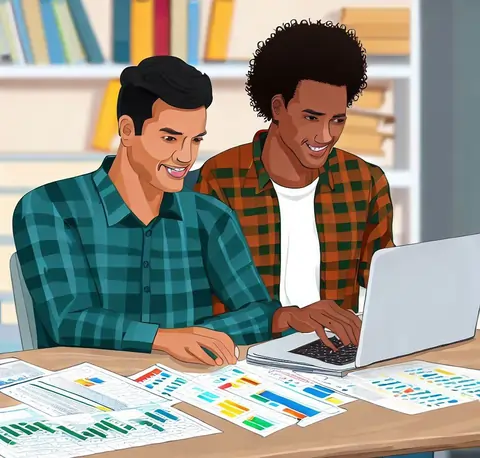
With a focus on practical problem-solving, this guide emphasizes the importance of practice, persistence, and seeking help from available resources. By addressing each challenge in detail, students will gain a comprehensive understanding of the issues they may encounter and the tools and techniques to overcome them.
Whether you're a novice or an experienced Excel user, this guide will equip you with the knowledge and skills needed to conquer the complexities of tough Excel spreadsheet homework. Let's dive into the world of Excel and unlock its full potential for academic success.
Knowing the assignment's requirements
The requirements for a challenging Excel spreadsheet homework assignment must be understood in their entirety by the students to be completed successfully. They should thoroughly read the directions given by their instructor to make sure they are aware of what is required. This entails determining the precise duties they must carry out, such as formula creation, data formatting, calculations, or the production of charts. Any specific instructions or limitations listed in the assignment should be paid close attention to by students because following them is crucial to receiving a good grade.
It's also strongly advised to ask the instructor for clarification. Students should not be afraid to ask questions if anything about the assignment is unclear to make sure they are moving in the right direction. Students can avoid confusion and work more effectively toward achieving the desired outcome by having a clear understanding of the assignment requirements from the outset.
Managing Big Data Sets:
For students, working with large datasets can be overwhelming, especially when it comes to managing and modifying enormous amounts of data. Creating a structured data organization is the first step in managing large datasets. To achieve this, consistent labeling, the use of headers, and the collection of related information are required.
Excel provides several features and tools to help manage large datasets. It is simpler for students to analyze and work with smaller portions of the dataset when they can use sorting and filtering options to extract particular data subsets. With the aid of pivot tables, students can effectively summarize and analyze sizable datasets. Students can produce insightful conclusions and aggregate data in an understandable format by specifying the pertinent rows, columns, and values.
Students can also use tools like VLOOKUP and INDEX-MATCH to retrieve data from sizable datasets according to particular standards. Students can use these functions to find values, retrieve relevant data, and carry out sophisticated data analysis.
Getting to Know Formulas and Functions
The core of data manipulation and analysis is Excel's formulas and functions. To complete challenging Excel spreadsheet assignments, students must become familiar with commonly used formulas and functions.
Expressions called formulas use cell values to perform calculations. They can be as straightforward as simple mathematical operations or involve intricate arrangements of functions. Students should be able to build formulas, correctly reference cells, and use mathematical operators (+, -, *, /) and functions.
Functions are pre-built formulas that carry out particular tasks, like adding a range of values, calculating the average, or looking up a specific piece of information. Essential functions like SUM, AVERAGE, COUNT, MAX, MIN, and IF statements should be well-known to students. Students can use these functions to automate repetitive tasks, perform calculations, and conditionally analyze data.
Students should also investigate more complex functions like VLOOKUP, HLOOKUP, and INDEX-MATCH because they make it possible to link data across multiple sheets and workbooks and retrieve it quickly. Students can be equipped to solve challenging problems and manipulate data effectively by having a solid understanding of the purpose, syntax, and application of various functions.
Debugging Mistakes:
Students are likely to run into errors while working on Excel assignments. To quickly locate and fix these problems, one must develop effective error detection and debugging techniques.
Excel's error messages include helpful details about the nature and location of errors. Students should carefully read the error message Excel displays when they encounter a problem because it frequently offers information about what went wrong. Students can narrow down the likely causes of the issue by comprehending the error message.
Additionally, Excel provides tools for checking for errors, such as the "Error Checking" feature that checks the spreadsheet for mistakes automatically. These resources should be used by students to find and fix problems quickly.
Students should take a systematic approach to debugging errors. Reviewing the formulas, making sure the cell references are correct, looking for missing parentheses or quotation marks, and double-checking the data input are all part of this process. Students can pinpoint the error and gradually fix it by methodically analyzing the formula or procedure that is causing it.
Formatting Obstacles:
For data to be presented accurately and professionally, formatting is necessary. However, formatting cells, using conditional formatting, or modifying charts can be difficult for students.
To improve the aesthetics and readability of spreadsheets, Excel offers a wide variety of formatting options. To make the data more aesthetically pleasing, students can alter font styles, change cell alignments, and apply colors to the cells. Furthermore, conditional formatting enables students to highlight particular cells by pre-established guidelines. This function aids in highlighting noteworthy data points or spotting patterns and outliers.
Students should concentrate on choosing appropriate chart types, personalizing axes, labels, and legends, and ensuring style uniformity throughout the chart when it comes to formatting. Students can design charts that are both aesthetically pleasing and educational by carefully considering the data visualization's goal and target audience.
Students should experiment with various formatting options and become acquainted with Excel's formatting tools. Students can effectively present their data and create visually appealing spreadsheets by developing a solid understanding of formatting techniques.
Data visualization
A powerful method of presenting information and gaining insightful conclusions is through the visual representation of data using graphs and charts. However, choosing the right type of chart, labeling the axes, and presenting the data in a way that encourages comprehension can be difficult for students.
Bar charts, line charts, pie charts, scatter plots, and other chart types are all available in Excel. When selecting a chart type, students should carefully consider the type of data they are using and the goal of their analysis. The variables they wish to compare or represent should also be taken into consideration, as various chart types are appropriate for various data relationships.
Effective data visualization requires clearly labeled axes as well as descriptive titles and legends. Students should make sure that their charts are self-explanatory so that viewers can grasp the main points without needing further justification.
The addition of data labels, modifying color, and style options, and highlighting particular data points or trends are additional formatting options for charts that students should investigate. These formatting strategies can assist students in emphasizing crucial information in their data and improving the engagement of their visualizations.
Students can improve their capacity to effectively communicate data through Excel by practicing data visualization techniques and experimenting with various chart types and formatting options.
Data verification
Excel spreadsheet assignments must include data validation to ensure the accuracy and integrity of the data entered into the cells. Setting up validation rules, limiting input, or creating drop-down lists can be difficult for students.
Students can set up rules and limitations for data entry using Excel's powerful data validation features. This makes certain that only accurate and appropriate data is entered into particular cells. For instance, students can create drop-down lists to offer predefined options for data entry, set up rules to allow only numerical values within a certain range or limit text inputs to particular characters or lengths.
Students can reduce the possibility of data inaccuracies, prevent data entry errors, and maintain consistency within their spreadsheets by utilizing data validation tools. The various data validation options available in Excel should be thoroughly understood by students, who should then implement them by the precise specifications of their assignments.
Effective Data Entry Methods:
Excel spreadsheets can be filled with data much more quickly by using effective data entry methods. Large amounts of data must frequently be entered manually by students, which can take time and be error-prone.
Excel has several features that make data entry easier. Students can quickly fill multiple cells with a pattern, such as dates, numbers, or text, using the AutoFill feature. Excel extends the pattern to the desired range automatically by entering the initial values and dragging the fill handle.
The data entry process can also be sped up by copying and pasting information from outside sources. Students can paste data directly into Excel by copying it from spreadsheets, websites, or other programs. It is crucial to check that the pasted data maintains the desired formatting and is correctly aligned with the target cells.
Excel also allows for the import of data from databases, websites, text files, CSV files, and other external sources. Students can efficiently enter data into their spreadsheets using this feature instead of typing it in by hand. It is crucial to comprehend data import capabilities and know how to format and map imported data correctly.
With the help of these effective data entry methods, students can complete their Excel assignments more quickly, with fewer mistakes, and with more time to spare.
Utilizing Several Worksheets:
Working with multiple worksheets in a single workbook is frequently necessary for completing complex Excel assignments. It might be difficult for students to move between worksheets, reference data across sheets, or effectively consolidate information.
Excel offers several methods to make working with multiple worksheets easier. To quickly switch between sheets, students can use the sheet tabs at the bottom of the Excel window. They can also give sheet tabs new names that are illustrative of the contents or goals of each sheet.
The sheet name must be included in cell references when referencing data between sheets. This makes sure Excel is aware of which sheet to get data from. To prevent mistakes when copying formulas or functions across multiple sheets, students should be familiar with absolute and relative cell referencing.
Students can simultaneously perform calculations or analyses across multiple sheets using Excel features like 3D formulas. When combining data from various worksheets or creating reports, this can be especially helpful.
Students can efficiently organize their data, switch between sheets with ease, and utilize multiple worksheets in their assignments by becoming proficient with Excel's worksheet management features.
Data sorting and filtering:
Data organization is an important step in Excel assignments, and students frequently run into problems when trying to sort data in ascending or descending order, filter data based on particular criteria, or carry out advanced filtering operations.
Excel offers simple sorting options that let students arrange the data in any order they like. Data can be sorted by students using one or more columns, alphabetical, numerical, or custom criteria. Sorting data facilitates pattern recognition, outlier detection, and data arrangement for deeper analysis.
Students can only see the information they need by filtering the data based on certain criteria. Excel has both simple and sophisticated filtering options. Students can apply complex criteria using logical operators or filter data based on specific values, text, dates, or other factors. Filtering aids in reducing the size of the data set, concentrating on particular elements, and facilitating analysis.
Students can efficiently organize and explore their data, gain insightful conclusions, and present information in a structured way by mastering sorting and filtering techniques.
Formatting on condition:
Excel's powerful conditional formatting feature enables students to highlight particular cells or ranges by predetermined rules. It aids in highlighting crucial data points, spotting trends, or visualizing data patterns.
There are many conditional formatting options available in Excel, including color scales, data bars, icon sets, and custom formulas. Depending on the type of data they have and the message they want to deliver, students can choose the best formatting option.
Students can apply color gradients to cells using color scales, which makes it simpler to spot high or low values quickly. Data bars, which are displayed as horizontal bars inside the cells, give values within a range a visual representation. Different data values are represented by symbols in icon sets, allowing for quick analysis and comparison. Students can define specific conditions using custom formulas based on their particular needs.
Students can improve the visual representation of their data, highlight important insights, and create more visually appealing and informative spreadsheets by using conditional formatting.
Version control and cooperation:
Version control and managing concurrent edits can be difficult in collaborative Excel projects. Students frequently struggle to seamlessly integrate their modifications or keep track of changes made by multiple users.
Excel has collaboration tools that make version control and teamwork easier. Students can collaborate on the same file simultaneously by sharing their workbooks with other users. It is simpler to distinguish between changes made by various collaborators because each user is given a distinct color.
Students can activate the "Track Changes" feature, which records modifications made by each user and displays them with particular markers, to keep track of changes. Students can use this feature to review, accept, or reject changes, ensuring that all pertinent updates are included in the spreadsheet's final version.
Additionally, students can password-protect particular worksheets, ranges, or cells to shield them from unauthorized access or unintentional changes. This preserves data integrity and limits access to editing to those who are authorized.
Students can effectively collaborate with their peers, maintain data consistency, and guarantee a smooth workflow throughout the assignment by making use of Excel's collaboration and version control features.
Efficiency and Optimisation:
When working on complicated Excel assignments, productivity is essential. Slow and resource-intensive formulas or operations that impede progress or negatively affect performance may present difficulties for students.
Students should concentrate on a variety of factors to optimize Excel performance. By dissecting intricate formulas into smaller components or using helper cells, they can first review and simplify complicated formulas. This can speed up calculations and simplify the spreadsheet.
The array formulas in Excel, which let you work with multiple cells at once, should also be used by students. When dealing with large datasets or difficult calculations, array formulas are helpful.
Additionally, students can reduce the use of volatile functions, which must be recalculated each time the worksheet is changed. They can instead use non-volatile functions that only recalculate when pertinent data changes, enhancing performance.
Disabling automatic calculations while working on the spreadsheet and manually triggering the calculations when necessary is another optimization technique. Processing time may be reduced as a result, particularly when working with large datasets or complicated formulas.
Students can improve the effectiveness of their Excel assignments, cut down on calculation time, and perform better overall by using optimization techniques.
Data visualization and analysis:
Excel offers a variety of tools and functions for data analysis, allowing students to learn from their datasets and make inferences. However, performing advanced analysis or effectively using these tools may present difficulties for students.
The Pivot Table is one of the most important Excel tools for data analysis. By grouping and aggregating data based on various criteria, it enables students to summarize and analyze large datasets. PivotTables can aid in spotting patterns, trends, and outliers in the data, which can help with decision-making and give a thorough overview of the data.
The Excel statistical functions AVERAGE, COUNT, SUMIF, and STDEV should also be explored by students. Students can perform calculations, quantify central tendencies, examine data distributions, and spot variations within the dataset using these functions.
Students can use Excel's charting features to make charts and graphs to effectively visualize data. Based on the information and the message they want to convey, they should select the best type of chart. Students can alter the axes, labels, and titles, and add data labels or annotations to change the way the chart looks.
Students can gain useful insights, make wise decisions, and present their findings in a visually appealing way by mastering Excel's data analysis tools and techniques.
Data Importing and Exporting
Excel assignments frequently call for integrating data from outside sources or exporting data to other applications. However, importing data from databases, websites, and text files, or exporting data to formats like CSV or PDF may be difficult for students.
Excel has powerful import and export options. The methods that students can use to import data from various sources include importing from text files, connecting to databases, and using web queries. Students are guided through the process by Excel's import features, which let them specify data ranges, delimiters, or connection details.
Similar to CSV, PDF, and Excel templates, Excel offers options for exporting data to various formats. Based on the demands of the assignment or the intended use of the exported data, students can select the best format.
Excel's data import and export features must be understood to seamlessly incorporate outside data into assignments and share results with others. To improve their proficiency, students should investigate these features and practice importing and exporting data from various sources.
Management of time:
To complete challenging Excel spreadsheet assignments, time management is essential. Students may find it difficult to set aside enough time for planning, data entry, analysis, and error-checking, which can result in hurried work and mistakes.
Students should develop a schedule or timeline for their assignment, segmenting it into manageable tasks, to effectively manage their time. This enables them to structure their approach to the assignment and establish reasonable deadlines for each task.
Setting priorities for your work will help you devote time to the tasks that are most important and time-consuming. Students can allocate enough time and resources to effectively complete the challenging sections or key components by anticipating them and identifying them in advance.
Additionally, students need to take into account how iterative Excel assignments are. It is frequently advantageous to complete the assignment in stages, giving yourself time for review, criticism, and revisions. This iterative process aids in error detection, efficiency enhancement, and output improvement.
Distractions should be avoided, and a focused work environment should be established. Time management and productivity can be improved by reducing interruptions, finding a quiet area, and using productivity techniques like the Pomodoro Technique (working in focused bursts with brief breaks).
Students can work methodically, allocate resources wisely, and produce Excel assignments of the highest quality without needless stress by effectively managing their time.
Looking for Support and Resources
When struggling with their Excel homework, students should not be afraid to ask for assistance and make use of the available tools. Textbooks, online tutorials, discussion boards, and asking teachers or fellow students for advice are just a few places to look for assistance.
Detailed explanations, illustrations, and step-by-step instructions for Excel functions, formulas, and features are provided in textbooks and online tutorials. These sources should be used by students to help them comprehend Excel concepts and strategies more thoroughly.
Students can use online communities and forums devoted to Excel to ask questions, share experiences, and look for help. Participating in discussions and gaining knowledge from the experiences of other students can offer insightful advice and solutions for overcoming Excel-related challenges.
Additionally, useful sources include professors and fellow students. When faced with difficulties, students shouldn't be afraid to ask their instructors for clarification or advice. Additionally, classmates can offer assistance and work together to solve problems, facilitating a shared learning experience.
Students can overcome challenges more successfully, develop a more comprehensive understanding of Excel, and improve their problem-solving abilities by actively seeking assistance and making use of the available resources.
Consistency and Practice:
Excel requires practice and perseverance to master. Students should be aware that mastering Excel requires time and consistent effort. Over time, confidence and expertise will be developed through consistent participation in Excel-related tasks, practical application with real-world datasets, and exploration of advanced features.
To hone their knowledge of formulas, functions, data analysis methods, and formatting options, students should set aside time for regular practice sessions. Outside of academic assignments, Excel projects and challenges can help develop skills and encourage original problem-solving.
Keeping up with Excel's most recent features and updates also guarantees that students are familiar with its most recent tools and capabilities. Online resources, Microsoft's official documentation, and the large user base of Excel can all offer insights into new features and best practices.
Students can continuously improve their Excel skills, excel in their assignments, and utilize Excel's power in their academic and professional pursuits by maintaining a growth mindset, accepting challenges, and persistent practice.
Conclusion:
To summarize, completing challenging Excel spreadsheet homework assignments requires comprehension of the requirements, proficiency with formulas and functions, effective data management, and effective information visualization. Students can overcome obstacles and master Excel by addressing common issues like debugging errors, formatting data, and optimizing performance. The keys to mastering Excel assignments and succeeding in them are asking for assistance, using time wisely, and upholding a regular practice schedule. Students can master Excel's challenges and succeed in their academic pursuits if they are committed, persistent, and methodical in their approach.